Extracting a Drum for Separate Processing
07/12/11 10:52
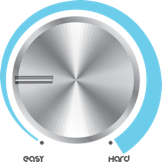
There are often times when you want to quickly process a drum sound with it’s own set of effects. When you’re on a creative roll though, the last thing on your mind is setting up Multiple outs! In many cases like green Apple Loops and some third party drum modules, Multi-outs isn’t even available. Extracting a single drum sound for separate processing can be a quick and easy task. This tip is probably the fastest way to accomplish this. Keep in mind that if you’re running Logic on a slower system, this method requires the duplication of the channel strip (the instrument and all the plug-ins on it).
1. Open the region with the sound you’re extracting in the Piano Roll, and select the entire length of the sound by clicking it’s key on the vertical keyboard. (See Image Below).
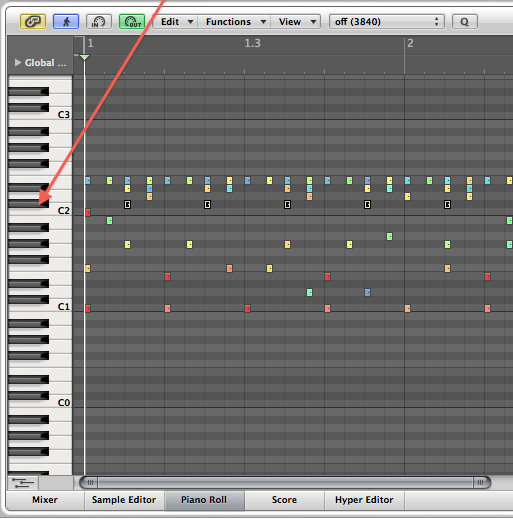
2. Command - X to cut the sound from the region.
3. Next, duplicate the track/channel strip by clicking the “New Track With Duplicate Settings” button. (See Image Below).
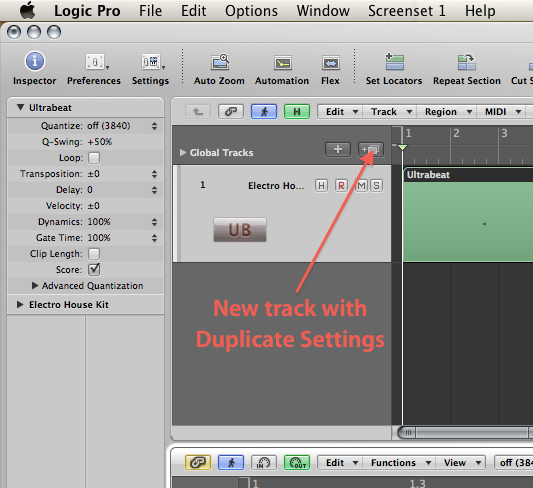
4. Control - Click/Right Click and select “Create Empty MIDI Region.” Make sure it’s placed at the same starting position as the original region. (See Image Below).
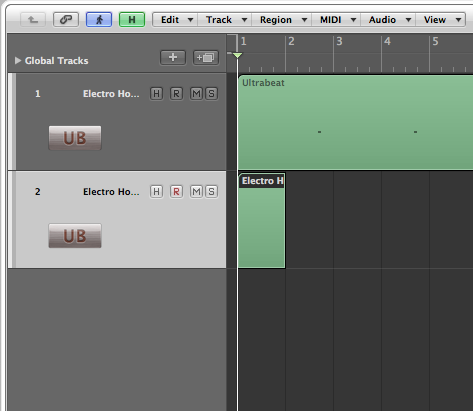
5. Double click to open the empty region in the Piano Roll, then select “Paste at Original Position” from the Edit menu. (See Image Below).
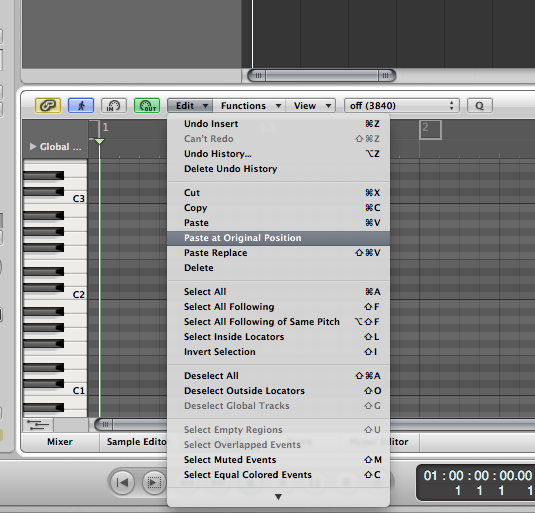
Done! The entire process takes about 10 seconds to complete. You don’t even have to resize the new MIDI region; when you paste, it automatically expands the region to fit the content.
Hope this helps, and thanks for reading.
blog comments powered by Disqus
Comments
