Edit different instruments in the same Piano Roll window
17/09/12 12:41

I use so many different drum instruments in my tracks. Sometimes I'll use a Snare from the EXS24, a kick drum from Metrum, and hats from MicroTonic. Having to go into each instrument's region and edit the MIDI separately is time consuming, and not very musical since you can't compare what's happening in the other parts. The same goes for editing instrument sounds simultaneously like stacked pads, or when comparing a melody line to a bass.
To resolve this somewhat, you could select all the regions together and they'll appear in the Piano Roll together.
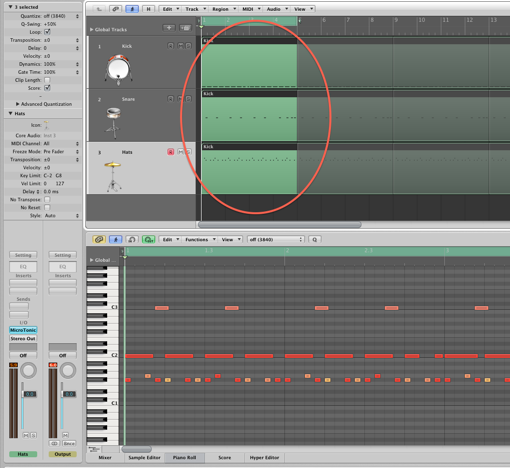
The problem with this though, is that it's difficult to see the difference between the parts. Let's make this a lot easier to differentiate them…
First, hit the "X" key to open the Mixer. Select the first instrument channel, then press "Option - C" to open the color selector. Choose a color for the first instrument channel strip, a different one for the next, and so on so each instrument has a distinct color.
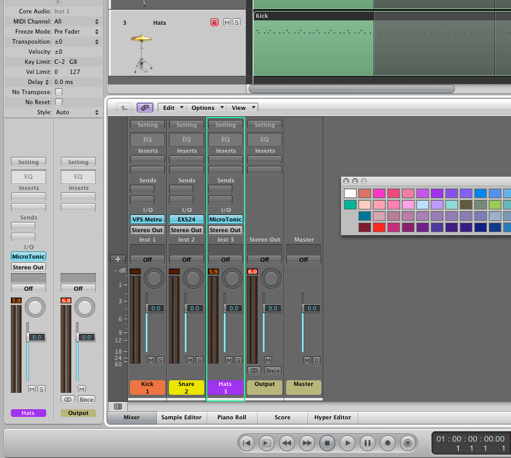
Now when you're back in the arrange window, you can easily change all regions to the colors you chose by first selecting all (Command - A), then by using key command "Shit - Option - C." Remember to deselect everything once the colors change.
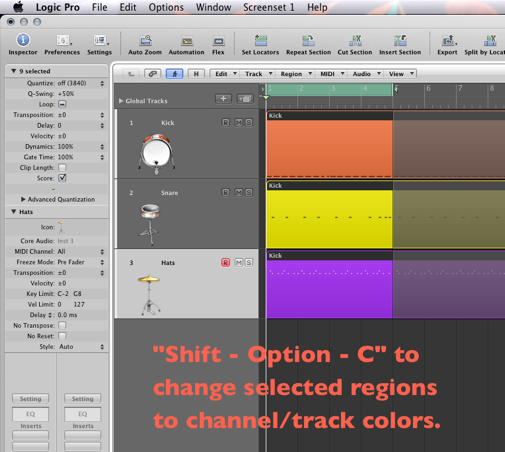
Now that your regions all have their own colors, select the specific regions you're trying to edit together, and double click one of them to open the Piano Roll. Now from the Piano Roll's View menu, select Region Colors.
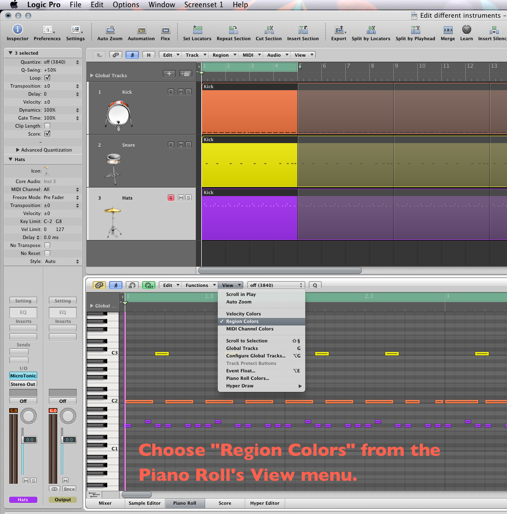
There ya go! In my case, the three different instruments are represented by Orange/Yellow/Purple. Keep in mind that velocity is no longer represented by an inverted rainbow; lowest velocity is purple, and highest velocity is red. You can still see velocity by the length of the black line inside each note, so either look there, or enable Hyper Draw with it's button in the bottom left corner of the Piano Roll.
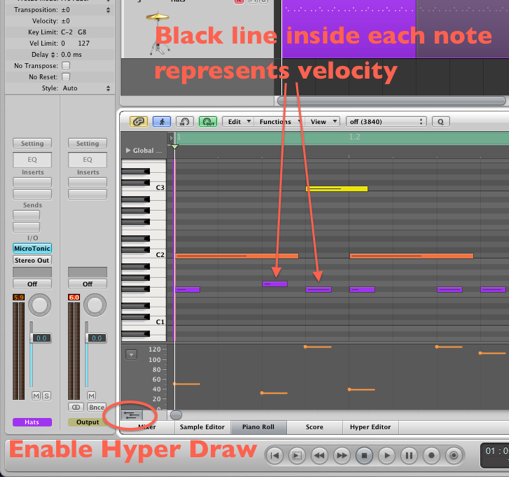
Remember that only the selected channel strip will be the instrument you'll be able to add notes to in the Piano Roll. If you simply click the channel Strip of the instrument you now want to edit, it deselects all of them, and you'll again only see the instrument you just clicked. To fix this, hold the Option key down while you select the different channel strip instruments. They'll all stay selected that way.
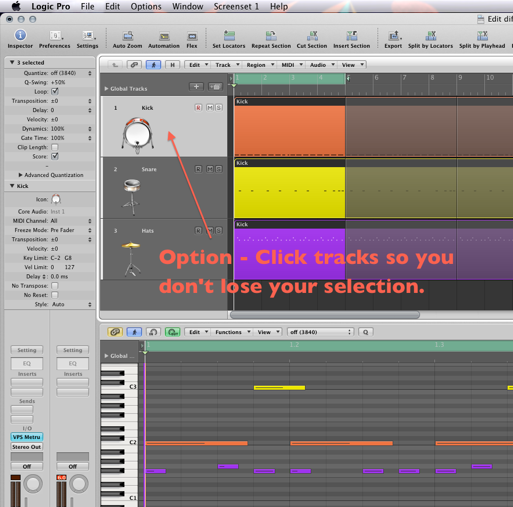
You CAN actually add notes without switching instruments/channels. If you "Option - Click - Drag" individual notes, new note events are created in the corresponding regions!
Hope this helps you out. Till next time!
blog comments powered by Disqus
blog comments powered by Disqus
